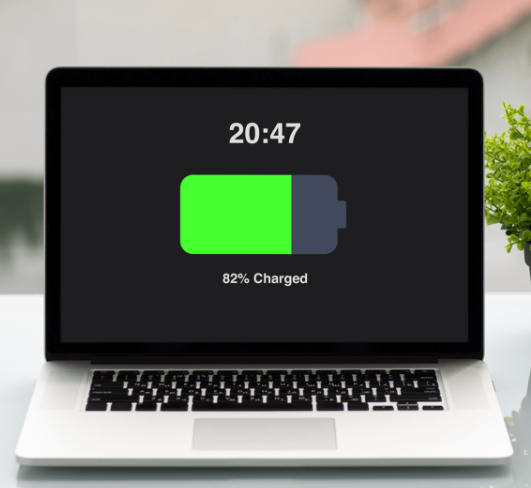
10 Simple Ways to Extend Your Laptop Battery Life
In today’s world, laptops are essential tools for both work and leisure. However, one common frustration for many users is the constant worry about battery life. Whether you’re working remotely or watching your favorite show, a dead battery can interrupt your day. Thankfully, there are several simple strategies you can use to extend your laptop’s battery life, so you can spend more time being productive and less time searching for an outlet.
Here are 10 tips to help you get the most out of your laptop’s battery.
1. Close Power-Hungry Apps
One of the quickest ways to save battery is to close applications that use a lot of power. Resource-heavy programs, such as video editing software or multiple browser tabs with heavy multimedia content, can rapidly drain your battery. When you’re not actively using them, close these apps to minimize battery consumption.
2. Reduce External Device Usage
External devices, like USB drives, mice, and printers, pull power from your laptop even when you’re not using them. To extend battery life, unplug any peripherals that are not in use. By reducing the number of connected devices, you can conserve more energy for essential tasks.
3. Lower Screen Brightness
Your laptop’s screen is one of the most significant energy consumers. By dimming the screen, you can save a considerable amount of battery. Reducing the brightness by just 50% can help you get up to an extra hour of use on a single charge. Most laptops allow you to adjust the brightness with a simple keyboard shortcut (usually the Fn key combined with the brightness control keys).
4. Turn Off Wi-Fi and Bluetooth
Wi-Fi and Bluetooth connections use battery power to stay active, even if you’re not using them. By turning them off when you don’t need them, you can save valuable battery life. This is especially useful when you’re working offline or don’t require internet access for a task.
5. Adjust Power Settings
Most laptops come with power management settings that help control energy usage. You can adjust these settings to maximize battery life, such as lowering the screen brightness, setting your laptop to sleep more quickly when idle, or disabling background processes that use unnecessary power. By tweaking these options, you can reduce battery consumption without affecting performance.
6. Use the Performance Management Tool
On Windows laptops, the Performance Management tool allows you to fine-tune your power settings. This tool can help you optimize screen brightness, sleep mode, and even background applications that use up battery power. Many laptops are set to high-performance modes by default, which can quickly drain your battery. By switching to a balanced or power-saving mode, you can improve battery longevity.
7. Consider Hardware Upgrades
Upgrading your laptop’s hardware can have a significant impact on battery life. For example, replacing your hard drive with a solid-state drive (SSD) can reduce power consumption while improving performance. Additionally, increasing the RAM on your laptop can help the system run more efficiently, reducing strain on your battery.
8. Disconnect Unnecessary Peripherals
Every peripheral device plugged into your laptop, whether it’s an external hard drive, a USB flash drive, or even a wireless mouse, draws power. When these devices are not needed, it’s a good idea to disconnect them or turn off their wireless connections. This will prevent them from unnecessarily draining your laptop’s battery.
9. Use a Cooling Pad
Although it may not be obvious, overheating can cause your laptop’s battery to drain faster. Keeping your laptop cool with a cooling pad can help reduce energy consumption and extend battery life. Additionally, using a cooling pad improves your laptop’s overall health by preventing overheating, which could damage the internal components over time.
10. Avoid Overcharging Your Battery
Many users leave their laptops plugged in all day, but doing so can affect the health of your battery in the long run. To preserve battery life, try to unplug your laptop once it reaches 100% and avoid leaving it plugged in when fully charged for extended periods.
Conclusion
Maximizing your laptop’s battery life is essential for maintaining productivity and reducing stress. By following these simple tips—such as adjusting screen brightness, reducing external devices, managing power settings, and using a cooling pad—you can extend your battery’s lifespan. Additionally, habits like closing unnecessary apps and upgrading hardware when needed will help keep your laptop running efficiently. Start implementing these strategies today, and you’ll enjoy longer-lasting battery performance with fewer interruptions!


